Connecting to the TJC Secure Wireless Network for Faculty, Staff, and Students
Step 1: When you open your WiFi settings on your mobile device, please select the TJC-Secure Wireless SSID
Step 2: Input your username (A#) and password (AD/network info)
Step 3: You will be redirected to this page. Select Agree.
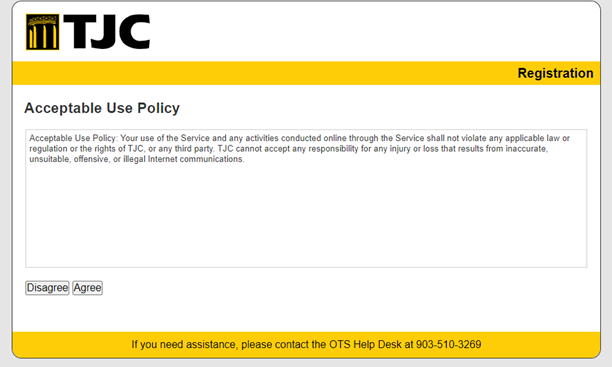
Step 4: Once you have accepted the AUP you will be redirected to this screen where you enter your Login Information again:
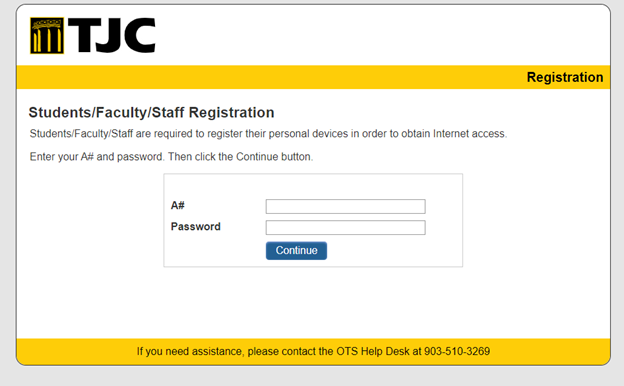
Step 5: Once you have entered your credentials and hit continue you will be redirected to this page:
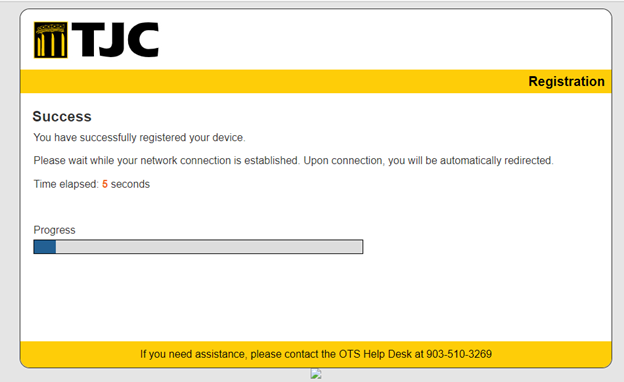
Step 6: Once the progress bar is finished loading you will be redirected to TJC.edu and will be successful on our internet of the future!
Please note: If you are using a device that has an issue, a vulnerability, or is perceived as a security threat, you will receive this screen. Please contact the OTS ServiceDesk at 903-510-3269 and we will be happy to assist you.
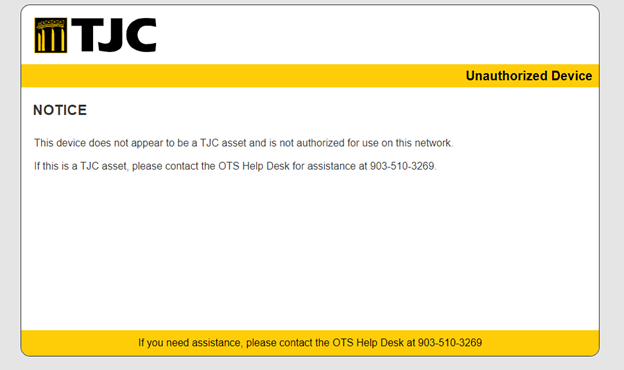
Video walkthrough for desktop users:
Connecting to the TJC Guest Network
For TJC guests we have also provided a TJC-Guest SSID for wireless connectivity.
Step 1: Select the TJC-Guest Network to connect to on your device.
Step 2: Once selected you will be redirected to this page where you insert our required fields and accept our Terms of Service:

IT Service Desk
Monday-Thursday 7 a.m.-7 p.m., Friday 7 a.m.-5 p.m.
- Phone: 903-510-3269
- Email: itservicedesk@tjc.edu
- Facebook Page
